Share Images
If you need to use custom images across accounts or projects, you can use the shared image function.
Usage Restrictions
- The shared image function operates at the project level and supports cross-account and cross-project sharing. You need to first obtain the project ID of the other party, which can be viewed in the project selection bar of the sidebar navigation/resources statistics page.
- Cross-region sharing is not supported. For cross-region sharing needs, please copy the image to the target region before sharing.
- A single image can be shared with a maximum of 50 projects simultaneously. For more requirements, please copy the image before sharing.
- Image sharing for Lightweight Application UHosts is not supported.
- Shared images only support sharing system disk images and do not include associated data disk snapshots.
- If the original custom image is deleted, the shared image will automatically become invisible to the shared party.
Security Tips
- After sharing an image, the recipient can use it to create cloud hosts and run environments based on the same image. Ensure that the custom image has cleared all sensitive data and files before sharing.
- Shared images are not audited or tested, and may pose unknown security risks. Recipients should verify the security of the image before use.
Billing
- The image remains the property of the sharer, and normal fees for custom images apply. No additional sharing fees are charged to the recipient.
- If the recipient saves the shared image as their own custom image, it will be billed according to the standard custom image pricing.
Operation Steps
Share an image
- Confirm the project ID of the other party, which can be viewed via sidebar navigation → resources statistics → project selection bar.
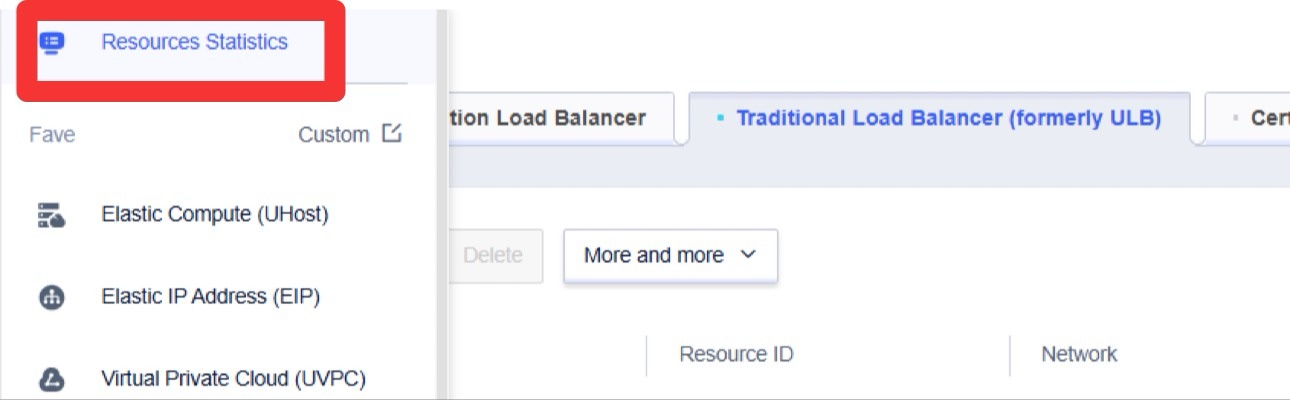

2. Select the corresponding custom image and click “Sharing Image”.
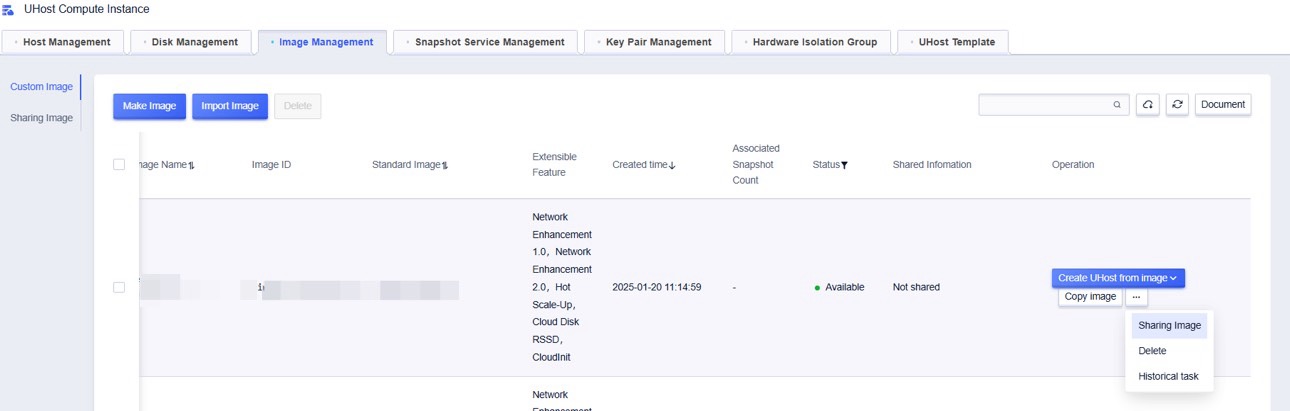
- Enter the target project ID, acknowledge the security reminders, and click “OK” to proceed with sharing.
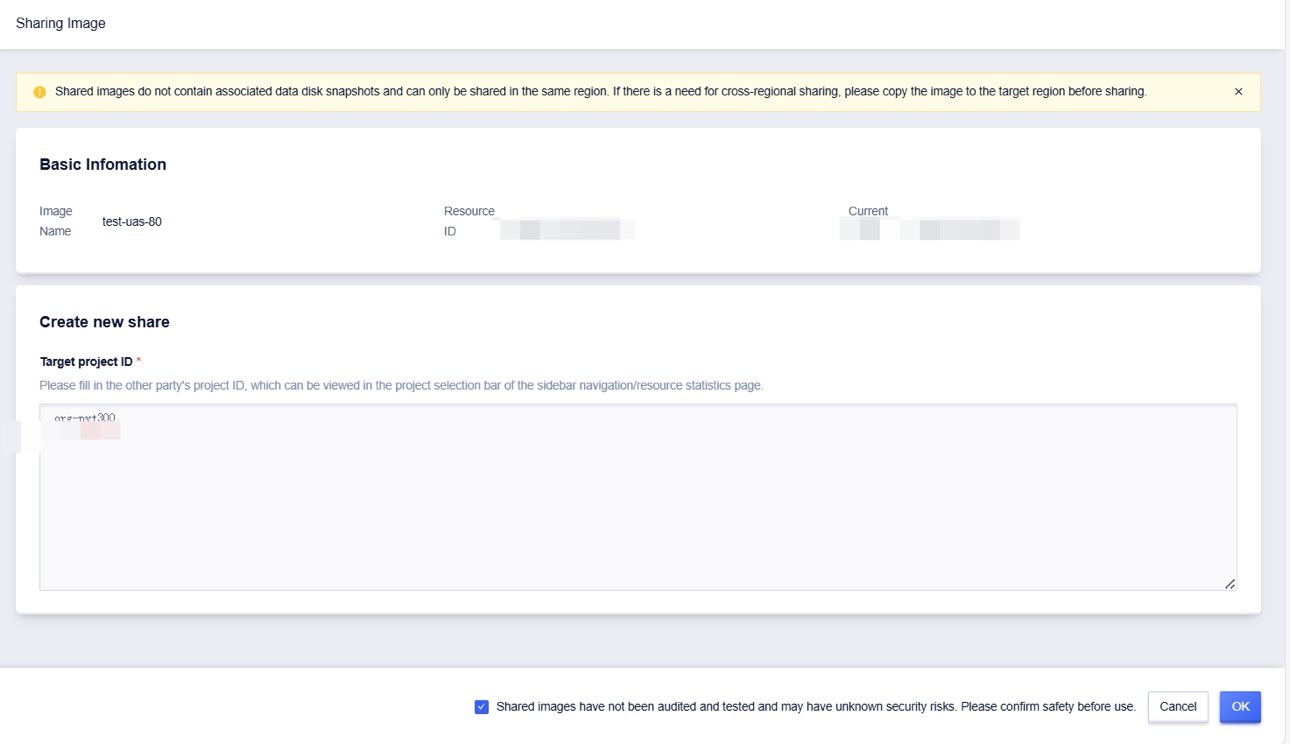
Cancel the sharing
You can only cancel sharing for a target project via the sharing information section of the image list on the sharer’s side.
If the original image is deleted, the shared image will automatically become invisible to the recipient.
Save a shared image
Click the “Save Image” button corresponding to the shared image in the shared image list.
Only saving in the current region is supported. For cross-region needs, the image replication function must be used for cross-region copying. After saving as a custom image, it will be billed according to custom image pricing rules.