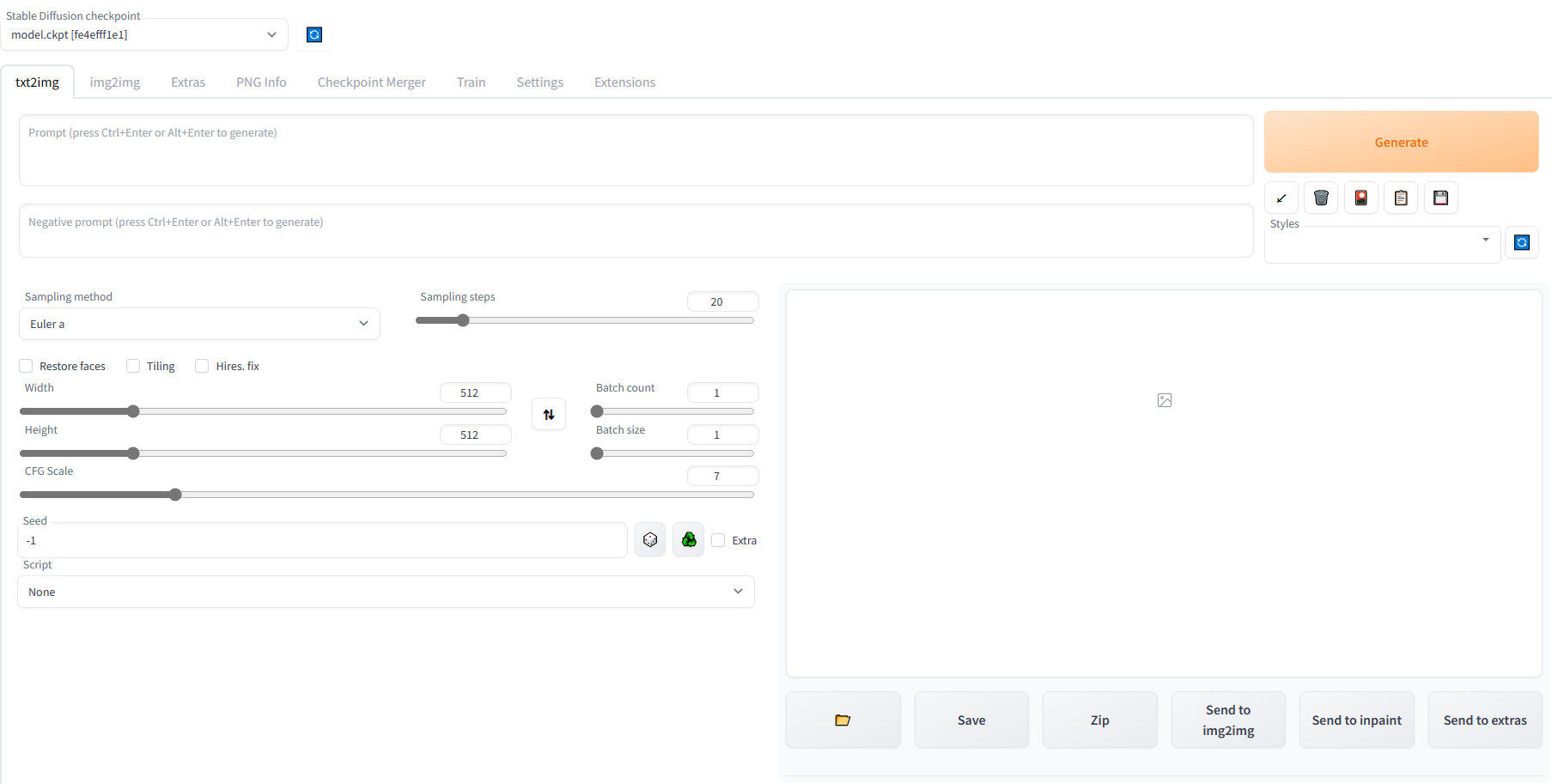AI Painting Web UI User Guide
1. Create a GPU UHost
Creation process refer to Create the first UHost When creating a GPU UHost, choose “AI Painting Web UI” for the image. The operation path is: Image Marketplace -> AI Painting Web UI for quick installation of AI Painting Web UI page, with the image built-in environment: CentOS 7.8. Recommended models and configurations: GPU type UHost V100S. Minimum configuration: 10 cores 32G one GPU
Please select 32GB or more memory, otherwise it may trigger OOM when loading the model. Bind EIP and open TCP port 7860 in the external network firewall.
2. Log in to the GPU UHost
Log in to the GPU UHost, follow the system homepage prompts, and enter the following command to start the stable diffusion Web UI.
su ucloud
cd /home/ucloud/stable-diffusion-webui
export GRADIO_SERVER_NAME=0.0.0.0
export GRADIO_SERVER_PORT=7860
python ./launch.py --xformers 3. Log in to the Web UI Page for Drawing
Log in to http://eip:7860 to access the stable diffusion Web UI page.